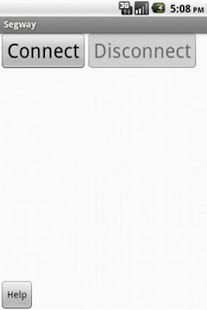HiTechnic Segway Remote 1.0
Free Version
Publisher Description
This app was made for those who would like to remotely control HiTechnic's HTWay (a Segway type robot) using their Android device. Go to http://www.hitechnic.com/blog/gyro-sensor/htway/ for building instructions. You will need a Gyro sensor and NXT-G 2.0 in order to build and program this robot.
Once you have built your robot, download and install the "text to number" block available at the bottom of this app's support site: https://sites.google.com/site/mbbackus/robotics/segway
You must also download and install the Gyro sensor block from HiTechnic: http://www.hitechnic.com/downloadnew.php?category=13
Download and then upload to your NXT a modified version of HiTechnic's program for your Segway. The modified version is call HTWayAR (HiTechnic Segway Android Remote) and can also be found at the bottom of this app's support site.
Once installed, but prior to running a program on either device, you must pair your phone with your NXT.
On your NXT:
1) From the top level menu, click the left arrow until you have selected "Bluetooth"
2) Turn bluetooth on. The NXT should display "Turning on" for a second or two. Thereafter, you should see a Bluetooth symbol in the upper left hand side of your NXT's screen.
On your Android device:
1) From your home screen click your menu button.
2) Select "Settings"
3) Select "Wireless & networks"
4) Turn on "Bluetooth"
5) Select "Bluetooth settings"
6) You phone should discover your NXT. If not, prompt it to do so by clicking "Scan for devices" (make sure your NXT is on).
7) Click on the entry that corresponds to your NXT and pair with it.
8) If you've done everything correctly, "Paired but not connected" should appear below your NXT's entry.
Next, start the program on your NXT. HiTechnic's explanation of how their program runs is better than any I could provide:
"When you run the program, the first thing it will do is let you select the wheel size that you are using. There are three options: Small (NXT 2.0), Medium (NXT 1.0), and Large (RCX). Use the arrow keys to choose and the Orange Enter button to select.
The robot will now need to get an initial gyro offset. You can think of this as a Gyro Sensor calibration. In order to get a good gyro offset, the robot will need to be copletely still. If you hold the robot in your hand it will wait until you you put the robot down, and it is not moving, before it will get the gyro offset and go on. HTWay will now start beeping indicating that you have five seconds to get the robot vertical and as balanced as possible. At the end of the long beep, let go." -HiTechnic
Once your robot is balancing, open this app and connect to your NXT. Once connected, you should be able to control your Segway simply by tilting your phone.
About HiTechnic Segway Remote
HiTechnic Segway Remote is a free app for Android published in the Teaching & Training Tools list of apps, part of Education.
The company that develops HiTechnic Segway Remote is Michael Backus. The latest version released by its developer is 1.0. This app was rated by 1 users of our site and has an average rating of 5.0.
To install HiTechnic Segway Remote on your Android device, just click the green Continue To App button above to start the installation process. The app is listed on our website since 2011-06-24 and was downloaded 13 times. We have already checked if the download link is safe, however for your own protection we recommend that you scan the downloaded app with your antivirus. Your antivirus may detect the HiTechnic Segway Remote as malware as malware if the download link to appinventor.ai_mbbackus.HTWayAR is broken.
How to install HiTechnic Segway Remote on your Android device:
- Click on the Continue To App button on our website. This will redirect you to Google Play.
- Once the HiTechnic Segway Remote is shown in the Google Play listing of your Android device, you can start its download and installation. Tap on the Install button located below the search bar and to the right of the app icon.
- A pop-up window with the permissions required by HiTechnic Segway Remote will be shown. Click on Accept to continue the process.
- HiTechnic Segway Remote will be downloaded onto your device, displaying a progress. Once the download completes, the installation will start and you'll get a notification after the installation is finished.